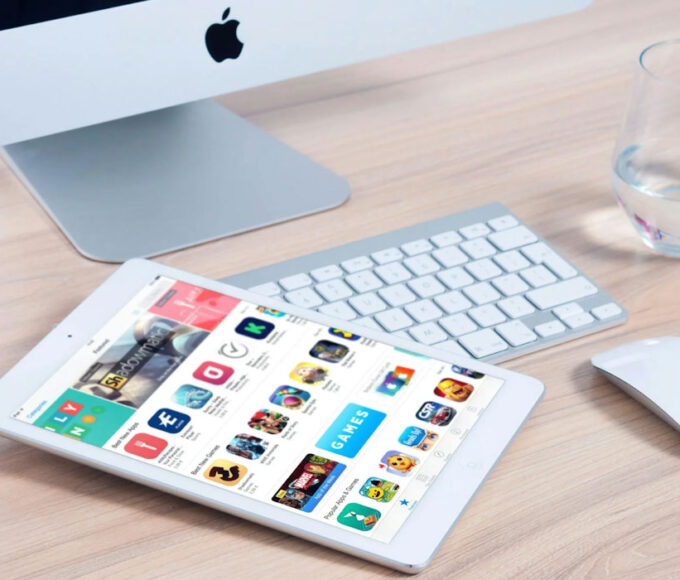Steam Disk Write Errors are a common issue Steam users face, where Steam cannot write game files to the storage drive during game downloads or updates. This error can be frustrating, as it prevents users from installing or updating their games. Understanding the causes and solutions can help you resolve this issue quickly.
Reasons for Steam Disk Write Errors
- Write Protection: If the drive where Steam is installed is write-protected, Steam cannot write new data to it.
- Insufficient Disk Space: Not having enough space on the drive for the game or update.
- Corrupted Files: Corrupted game files or Steam directories can cause write errors.
- Outdated or Faulty Drivers: Outdated storage device drivers can lead to compatibility issues.
- Antivirus Interference: Some antivirus programs may falsely detect Steam files as threats and block them.
- Hardware Issues: Faulty or failing hard drives or SSDs can cause disk write errors.
How to Fix Steam Disk Write Errors
Solution 1: Check Disk Space
- Ensure your drive has sufficient space for the game/update.
- Delete unnecessary files or move them to another drive to free up space.
Solution 2: Disable Write Protection
- Open Command Prompt as Administrator.
- Type
diskpartand press Enter. - Type
list diskand press Enter to display all disks. - Identify the disk number for your Steam drive and type
select disk [number]. - Type
attributes disk clear readonlyto remove write protection. - Exit DiskPart and try downloading/updating on Steam again.
Solution 3: Verify Integrity of Game Files
- Open Steam and navigate to your Library.
- Right-click the game with the error and select Properties.
- Go to the Local Files tab and click on “Verify integrity of game files.”
- Steam will check and repair any corrupted files.
Solution 4: Update Storage Device Drivers
- Press Win + X and select Device Manager.
- Expand Disk drives, right-click your storage device, and select Update driver.
- Choose “Search automatically for updated driver software” and follow the prompts.
Solution 5: Disable Antivirus Software Temporarily
- Temporarily disable your antivirus software or add Steam and its game folders to the exceptions list.
- Try downloading or updating the game again on Steam.
Solution 6: Repair the Steam Library Folder
- Open Steam and go to Steam > Settings > Downloads.
- Click on “Steam Library Folders.”
- Right-click the folder where the game is located and select “Repair Library Folder.”
Solution 7: Remove Disk Write Error Files
- Navigate to the Steam logs folder (usually found in
C:\Program Files (x86)\Steam\logs). - Open the
content_log.txtfile and look for “failed to write” errors to identify the problematic file. - Navigate to the file location and delete the file, causing the error.
- Restart Steam and attempt the download/update again.
How to Avoid Steam Disk Write Errors
- Regular Maintenance: Regularly check your drive for errors using tools like CHKDSK.
- Keep Software Updated: Ensure your operating system, drivers, and Steam are up to date.
- Monitor Disk Space: Keep an eye on your disk space and manage it to prevent it from filling up.
- Antivirus Settings: Adjust your antivirus settings to prevent it from interfering with Steam.
By following these steps and understanding the causes, you can effectively resolve Steam Disk Write Errors and prevent them from occurring in the future.
FAQ: Steam Disk Write Errors
1. What is a Steam Disk Write Error?
A Steam Disk Write Error occurs when Steam cannot write game files to your computer’s storage during downloads or updates, preventing game installation or updates.
2. Why does a Disk Write Error happen on Steam?
Disk Write Errors can happen due to write protection, insufficient disk space, corrupted files, outdated drivers, antivirus interference, or hardware issues.
3. How can I fix a Steam Disk Write Error due to insufficient space?
Free up disk space by deleting unnecessary files or moving them to another drive, then try the download or update again.
4. What should I do if my disk is write-protected?
Use the Command Prompt as an administrator to remove write protection using DiskPart commands: diskpart, list disk, select disk [number], and attributes disk clear readonly.
5. How do I verify the integrity of game files on Steam?
In Steam, go to your Library, right-click the game, select Properties, go to the Local Files tab, and click “Verify integrity of game files.”
6. How can I update my storage device drivers to fix the error?
Open Device Manager, expand Disk drives, right-click your storage device, select Update driver, and choose to search automatically for updated driver software.
7. Can antivirus software cause Steam Disk Write Errors?
Some antivirus programs may block Steam files, causing disk write errors. Temporarily disable your antivirus or add Steam to the exceptions list.
8. How do I repair the Steam Library Folder?
In Steam, go to Settings > Downloads > Steam Library Folders, right-click the folder, and select “Repair Library Folder.”
9. What if there’s a specific file causing the Disk Write Error?
Check the content_log.txt file in the Steam logs directory for “failed to write” errors, delete the problematic file, and retry the download/update.
10. How can I prevent Steam Disk Write Errors in the future?
Regularly perform disk checks, update your software, manage disk space efficiently, and adjust antivirus settings to avoid interference with Steam.