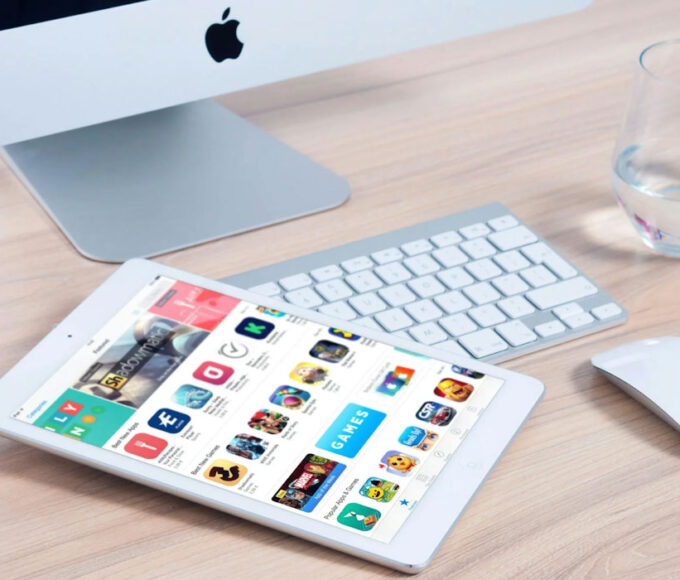YouTube TV has become a popular choice for cord-cutters seeking a reliable streaming service that offers a wide range of live TV channels, on-demand content, and DVR capabilities. However, like any streaming platform, users may occasionally encounter playback errors that can disrupt their viewing experience. This article will explore common reasons for YouTube TV playback errors and provide step-by-step solutions to fix them, as well as tips on avoiding these issues in the future.
Common Reasons for Playback Errors
- Internet Connectivity Issues: Slow or unstable internet connections can lead to buffering, lag, or complete playback failure.
- Outdated App or Browser: Running an outdated YouTube TV app or web browser version can cause compatibility issues.
- Device Compatibility Problems: Not all devices may be fully compatible with YouTube TV, leading to errors.
- Corrupted Cache Data: Over time, cached data in your app or browser can become corrupted, causing playback issues.
- Account or Subscription Issues: Problems with your YouTube TV account or subscription status can also result in playback errors.
How to Fix YouTube TV Playback Errors
Solution 1: Check Internet Connectivity
- Test your internet speed using a service like Speedtest.net to ensure you meet the minimum requirements for YouTube TV (3 Mbps for SD content, 7 Mbps for one HD stream, and 13 Mbps for reliable HD streaming with multiple streams).
- Restart your modem/router to refresh your internet connection. Unplug the power cord, wait for 30 seconds, and plug it back in.
- Reduce network congestion by disconnecting other devices from your network or stopping downloads/uploads while streaming.
Solution 2: Update App or Browser
- For mobile devices: Visit the App Store (iOS) or Google Play Store (Android), search for YouTube TV, and tap “Update” if available.
- For browsers: Ensure you’re using the latest version of your browser by checking its settings or help section for an update option.
Solution 3: Ensure Device Compatibility
- Check the official YouTube TV support page for a list of compatible devices.
- If your device is not listed, consider streaming through a supported device or casting to your TV using Chromecast or AirPlay.
Solution 4: Clear Cache and Data
- For mobile devices: Go to Settings > Apps & notifications > YouTube TV > Storage & cache > Clear Storage and Clear Cache.
- For web browsers: Access your browser’s settings to clear browsing data, ensuring you select “Cookies and other site data” and “Cached images and files.”
Solution 5: Check Account and Subscription Status
- Log in to your Google account associated with YouTube TV and verify your subscription status.
- Ensure there are no billing issues or restrictions that might be affecting your account.
How to Avoid Future Playback Errors
- Maintain a stable and fast internet connection: Regularly test your internet speed and upgrade your plan if necessary.
- Keep your app and devices updated: Regular updates can fix bugs and improve performance.
- Regularly clear cache and data: This can prevent issues related to corrupted data.
- Monitor your account and subscription status: Keep your payment information up to date and be aware of any changes to your subscription.
By following these troubleshooting steps, you should be able to resolve most YouTube TV playback errors and enjoy a seamless streaming experience. If problems persist, contacting YouTube TV support for further assistance is advisable, as they can provide more specific guidance based on your situation.
Bonus Tips for Users
- Network Tips: For the best streaming experience, consider using a wired connection for your streaming device. Ethernet connections are more stable and faster than Wi-Fi.
- Device Overload: Streaming on multiple devices simultaneously requires a strong internet connection. Consider upgrading your plan if you frequently encounter buffering.
- Regular Maintenance: Regularly updating your devices and apps, along with clearing caches, can prevent many common issues before they start.
- Customer Support: If you’ve tried all troubleshooting steps and still face issues, YouTube TV’s customer support can offer personalized help. They might have insights into recent bugs or system-wide issues affecting services.
- Educational Resources: YouTube TV offers a help centre with articles and videos on how to use its service and troubleshoot common problems, making it a valuable resource for subscribers.
FAQs on Fixing YouTube TV Playback Errors
1. What minimum internet speed is required for YouTube TV?
A minimum of 3 Mbps is required for standard definition, 7 Mbps for one HD stream, and 13 Mbps for reliable HD streaming with multiple streams.
2. How do I update the YouTube TV app on my smartphone?
Go to the App Store or Google Play Store, search for YouTube TV, and tap “Update” if available.
3. What should I do if my device is incompatible with YouTube TV?
Consider using a supported device or casting to your TV using Chromecast or AirPlay.
4. How can I clear the cache for YouTube TV on my mobile device?
Navigate to Settings > Apps & notifications > YouTube TV > Storage & cache > Clear Storage and Clear Cache.
5. Can browser issues affect YouTube TV streaming?
Yes, outdated browsers can cause playback errors. Ensure your browser is up to date.
6. What do you do if there’s no sound or video lagging on YouTube TV?
Check your internet connection, clear your cache, and restart the device. If issues persist, check for app updates.
7. Why does YouTube TV say my subscription is not valid?
Verify your account status and payment information on your Google account. Renew or update details if necessary.
8. How do I fix error messages stating “Playback error” on YouTube TV?
Restart your device, check internet connectivity, clear the app cache, or reinstall the YouTube TV app.
9. Is it possible to watch YouTube TV on multiple devices simultaneously?
Yes, YouTube TV supports streaming on up to 3 devices simultaneously.
10. What do I do if YouTube TV isn’t working on my smart TV?
Ensure your TV’s firmware is current, reinstall the YouTube TV app, and check your internet connection.